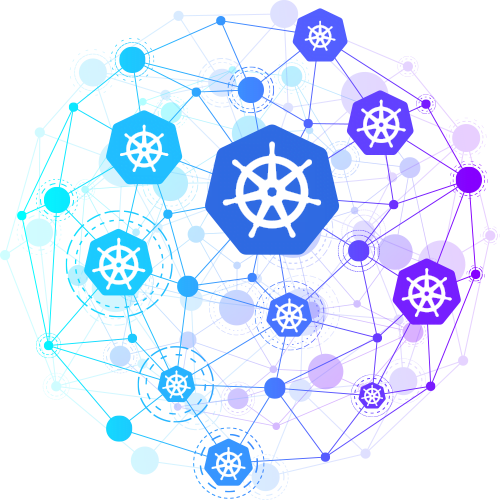
If you have multiple Kubernetes (K8s) clusters in different regions and need to run the same application across all of them, it is reasonable to use the so-called Kubernetes Cluster Federation or KubeFed.
Kubernetes Federation is a multi-cloud or multi-region implementation for centralized deployment and management of applications and services across multiple Kubernetes clusters.
Federation allows to create a set of interconnected clusters, into which you can deploy applications according to specific rules. The most demanded use case for Federation is scaling applications across different clusters located in different regions. You can bundle components of your application to federated resources and distribute the specified number of replicas across all member clusters.
In this article we’ll demonstrate how to set up Jelastic Kubernetes Services (JK8s) as a Federation located across different regions.
Federation Prerequisites
Supposedly within one Jelastic PaaS we have five clusters in different regions and we'd like to deploy applications to any of these clusters. One of them is a Host Cluster that acts as a Federation Control Plane, it propagates and pushes configurations to the Member Clusters.
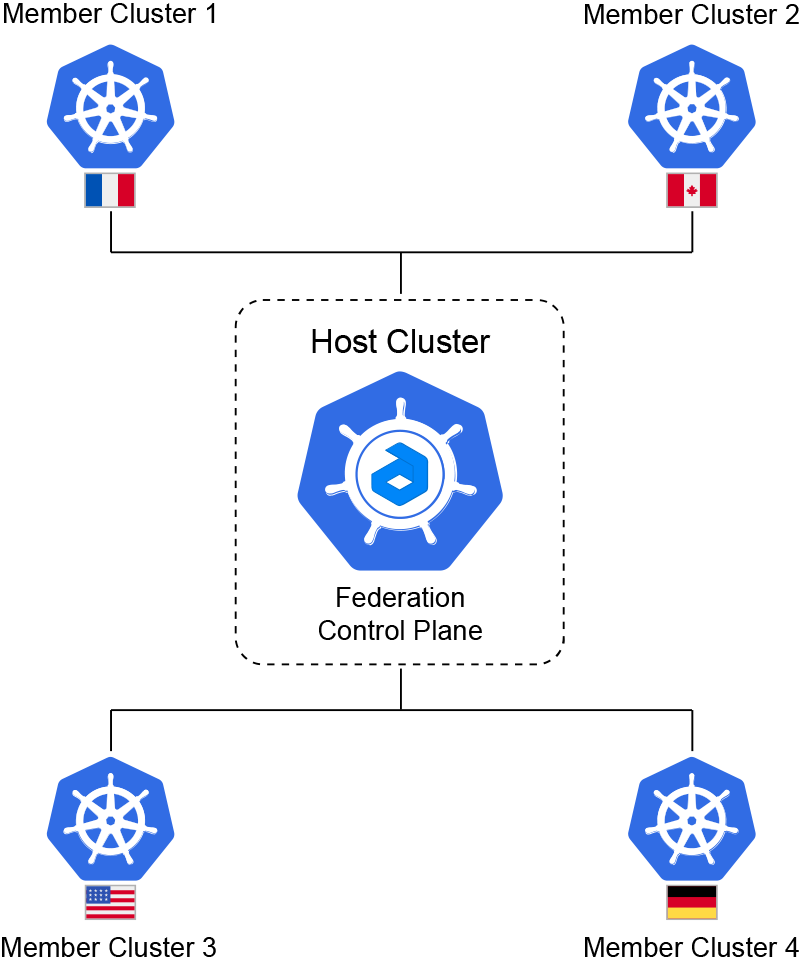
Thus we need to decide which payload we want to distribute, and which member clusters should handle it.
So, let’s get down to business and create a Federation in Jelastic PaaS.
Sing in your account and create two Kubernetes clusters in different regions. Actually you may create as many as you need though, but here we create a Host Cluster and Member Cluster 1 only. All of the actions below can be applied to any number of Member Clusters. So, deploy:
- Federation Host Cluster: fedhost.vip.jelastic.cloud
- Federation Member Cluster: member1.demo.jelastic.com
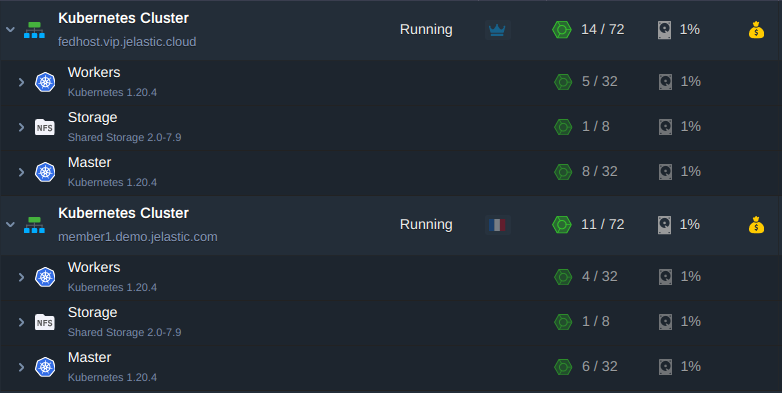
Remote Access to the Clusters
The next step is to establish remote access to the clusters.
Log in the master node of the Host Cluster via SSH and start with the configuration. Some commands output will be shown to let you be sure you are doing right:
1. First, install the KubeFed chart with helm in kube-federation-system namespace :
Add repository:
fedhost~$ helm repo add kubefed-charts
https://raw.githubusercontent.com/kubernetes-sigs/kubefed/master/charts
Install the latest version available of kubefed. Here and below, we use 0.7.0 as the current version:
fedhost~$ helm install kubefed kubefed-charts/kubefed --version 0.7.0 --namespace kube-federation-system --create-namespace

2. Download the latest version of kubefedctl command line tool as well and copy it to /usr/local/bin directory:
fedhost~$ wget
https://github.com/kubernetes-sigs/kubefed/releases/download/v0.7.0/kubefedctl-0.7.0-linux-amd64.tgz
fedhost~$ tar xvf kubefedctl-0.7.0-linux-amd64.tgz
fedhost~$ mv kubefedctl /usr/local/bin
3. To let KubeFed federating deployments, it must be able to interact with all of selected Member Clusters. To get this, you can use the following RBAC config file to create the necessary role to ensure connection from the Host Cluster. Log in the master node of the Member Cluster via SSH and create a configuration file for example member1.yaml and paste the content below into it.
apiVersion: v1
kind: ServiceAccount
metadata:
labels:
name: member1
name: member1
---
apiVersion: rbac.authorization.k8s.io/v1
kind: ClusterRole
metadata:
labels:
name: member1
name: member1
rules:
- apiGroups: ['*']
resources: ['*']
verbs: ['*']
- nonResourceURLs: ['*']
verbs: ['*']
---
apiVersion: rbac.authorization.k8s.io/v1
kind: ClusterRoleBinding
metadata:
labels:
name: member1
name: member1
roleRef:
apiGroup: rbac.authorization.k8s.io
kind: ClusterRole
name: member1
subjects:
- kind: ServiceAccount
name: member1
namespace: default
Apply the configuration file:
member1~$ kubectl apply -f member1.yaml
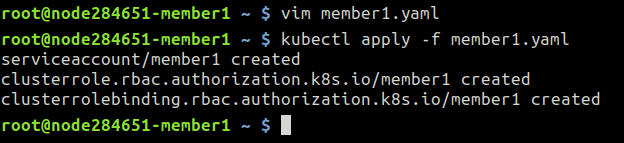
4. In order to gain access to all members you have to create a context for each of them. Each context contains a K8s cluster name, a cluster endpoint, username with credentials and the namespace.
Where the credentials are:
- RBAC token
- certificate
Get token name of the newly created service account member1
member1~$ kubectl get secret | grep member1
Retrieve its content and copy into the clipboard:
member1~$ kubectl describe secret member1-token-zkctp
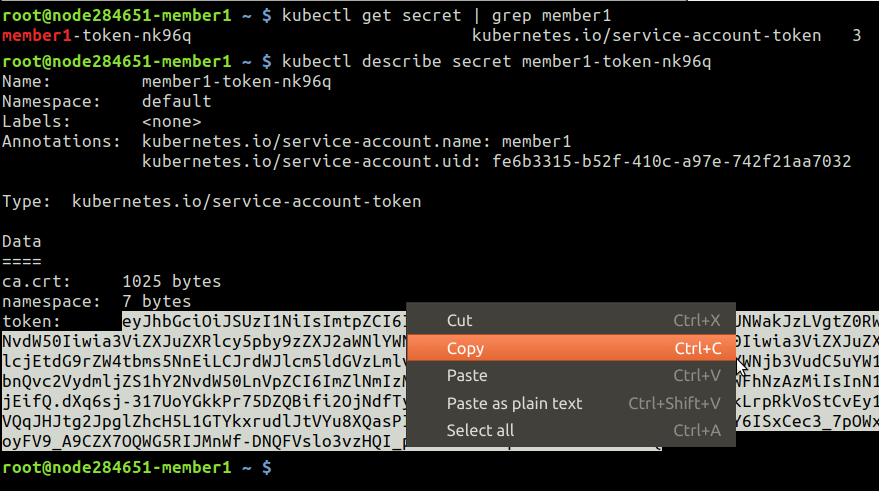
5. Create user kubefed-member1 and provide token for it from the clipboard:
fedhost~$ kubectl config set-credentials kubefed-member1
--token='eyJhbGciOiJSUzI1Ni…….JYNCzwS4F57w'
6. Retrieve Member Cluster endpoint the Host Cluster will be connecting to:
member1~$ cat /root/.kube/config | grep server
Set up the cluster name kubefed-remote-member1 and add Member Cluster endpoint:
fedhost~$ kubectl config set-cluster kubefed-remote-member1
--server='https://k8sm.member1.demo.jelastic.com:6443'
Note: In case Member Cluster is located on the different Jelastic platform, the endpoint is different as well. Use an API Endpoint from a successful installation window. For example:
fedhost~$ kubectl config set-cluster kubefed-remote-member1
--server='https://member1.demo.jelastic.com/api/'
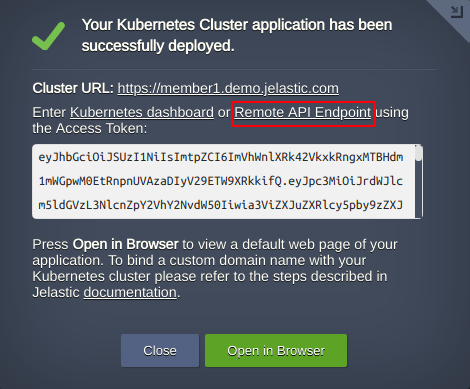
7. Retrieve the certificate and copy its content into the clipboard.
member1~$ cat /root/.kube/config | grep certificate-authority-data
Substitute the <certificate>
fedhost~$ kubectl config set clusters.kubefed-remote-member1.certificate-authority-data '<certificate>'
Note: When the Member Cluster is located on the different Jelastic platform the certificate will be invalid because the Shared Load Balancer with its own certificate is in front of the cluster. This certificate should be ignored during negotiation phase between Host Cluster and Member with a command for example:
fedhost~$ kubectl config set clusters.kubefed-remote-member1.insecure-skip-tls-verify true
8. Finally, describe the context itself for the Member Cluster using the proper cluster name, context name and user name:
fedhost~$ kubectl config set-context member1 --cluster=kubefed-remote-member1 --user=kubefed-member1 --namespace=default
Repeat steps 3-8 for each Member Cluster in Federation.
Note: In general the default context name is kubernetes-admin@kubernetes in fresh K8s clusters. We recommend you to replace all those occurrences for example with “fedhost” or any other you prefer because the KubeFed can be confused with special characters in context names like ‘@’ and in the future you will get an error joining the clusters:
fedhost~$ kubectl config rename-context kubernetes-admin@kubernetes fedhost
Cluster Remote Access Testing
Now the Member Clusters are described in the Host Cluster configuration file /root/.kube/config. In case everything was done properly, you may interact with any cluster configured, simply selecting the context. Let’s see the list of nodes on both clusters kubefed-remote-member1 and fedhost:
fedhost~$ kubectl --context member1 get nodes
fedhost~$ kubectl --context fedhost get nodes
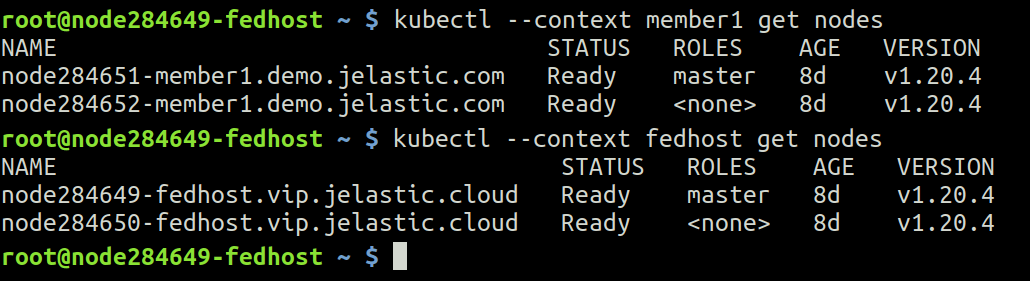
Joining the Federation
Now that the communication is available between two clusters located in different regions, we can use the kubefedctl tool to let them both join the Federation.
Add Host Cluster to Federation:
fedhost~$ kubefedctl join fedhost --v=2 --host-cluster-context fedhost
--kubefed-namespace=kube-federation-system
Add Member Cluster to Federation:
fedhost~$ kubefedctl join member1 --v=2 --host-cluster-context fedhost
--kubefed-namespace=kube-federation-system
If everything passed smoothly with no errors you should have similar output:
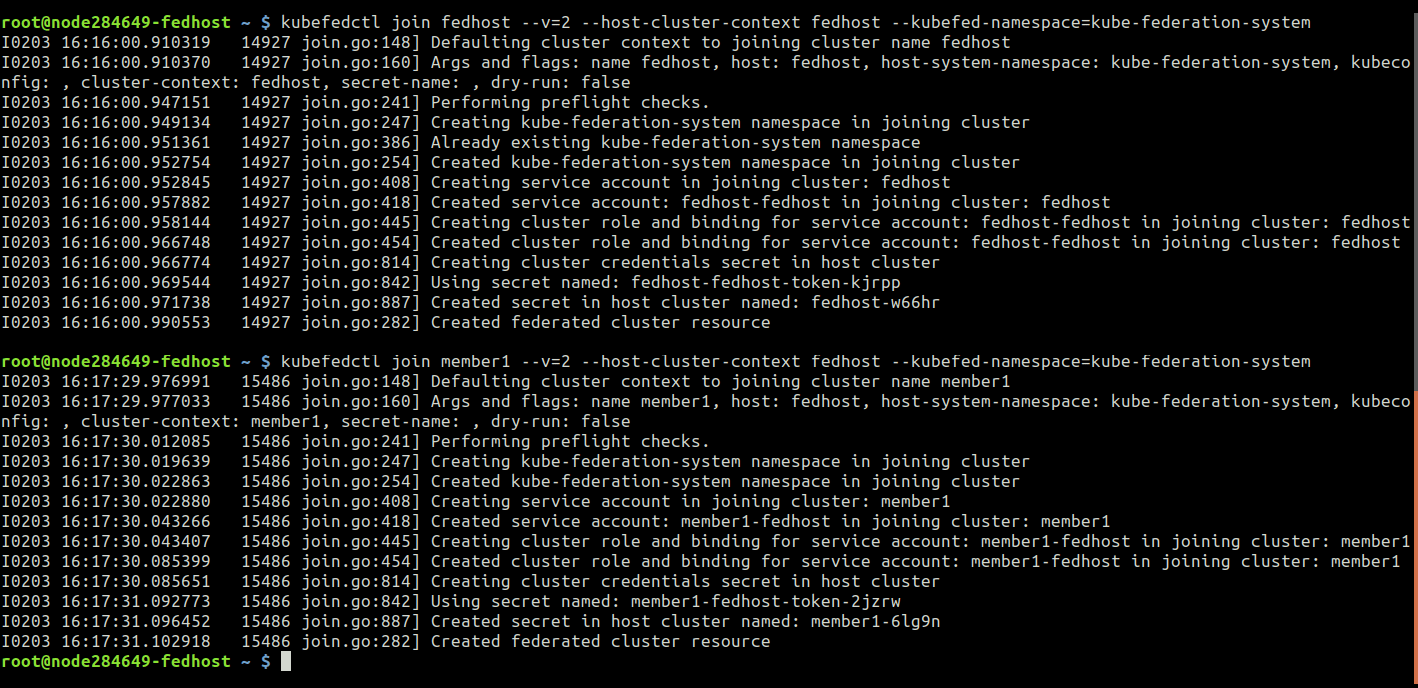
In order to make sure that the join is working you can check the status of the Federation with the command:
fedhost~$ kubectl -n kube-federation-system get kubefedclusters

Congratulations! Now you are aware how to build Kubernetes Federation across multiple regions of Jelastic PaaS service providers. The next step is to start federating the resources and we’ll cover this in more detail within our upcoming publication.