LiteSpeed Web ADC

The LiteSpeed Web ADC (Application Delivery Controller) is a high-performance HTTP load balancing solution. It not just distributes traffic but also improves the speed and reliability of the services on the backend. Such benefits are achieved through the implementation and support of the most innovative and efficient technologies required for load balancing, e.g. next-generation HTTP/3 (QUIC) transport protocol.
LiteSpeed Web ADC is suitable for the projects of any scale, being able to handle everyday traffic and seasonal spikes alike. This balancer will surely get the most of your application due to its numerous features.
Get your own LiteSpeed Web ADC load balancer server at the platform by following the steps below.
1. Log in and click the New Environment button at the top of the dashboard.

2. Configure the preferred topology via the opened wizard and choose LiteSpeed Web ADC as your load balancer.
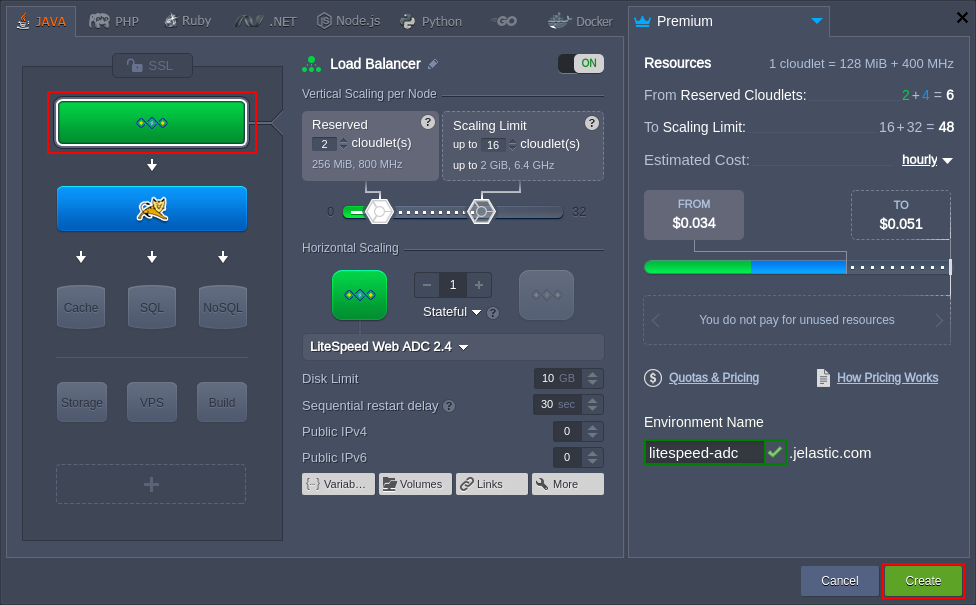
Tip: You can apply some customization to your LiteSpeed ADC by adjusting some of the dedicated environment variables:
- JELASTIC_AUTOCONFIG - enables (enabled, by default) or disables (disabled) autoconfiguration of the LiteSpeed worker processes count based on the allocated RAM and number of CPU cores
- DEFAULT_CLUSTER - selects the load balancing type for requests' proxying (HTTP, AJP, FCGI, LSAPI). If working with some custom backends, this logic can be disabled (0, disabled, false)
- WP_PROTECT - configures an action for the WordPress Brute Force Attack Protection feature (off|on|drop|deny|throttle|captcha; off by default)
- WP_PROTECT_LIMIT - sets a limit for the WordPress Brute Force Attack Protection feature (0|1|2-1000; 10 by default)
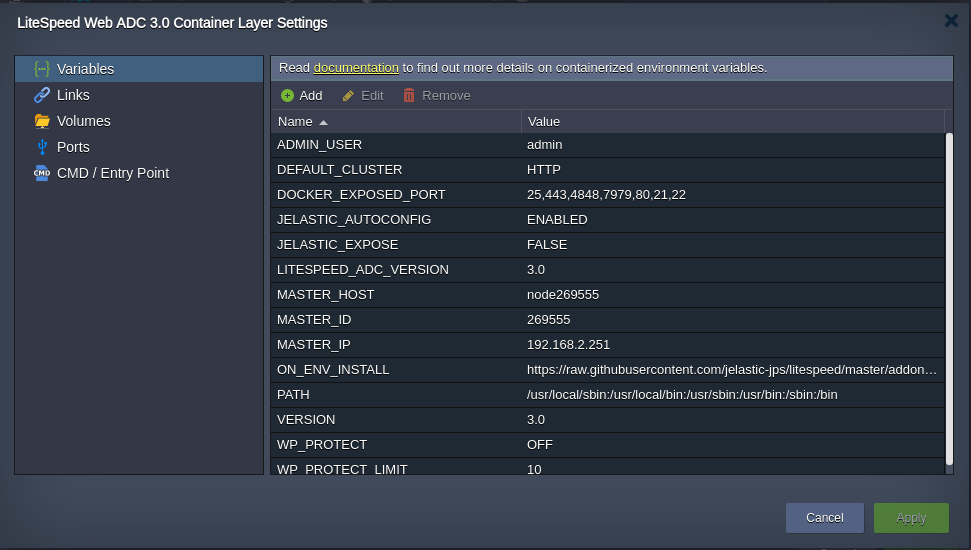
Click Create to proceed.
3. If you click the Open in Browser button for the LiteSpeed balancer, one of the backend application servers will be automatically accessed.
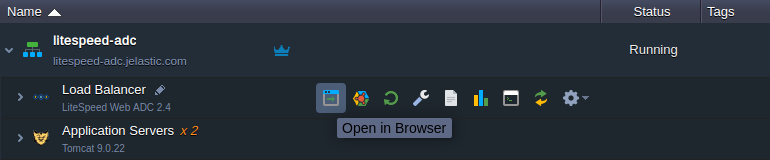
4. To manage your load balancer, you can access its Admin Panel. Click the appropriate button in the Additionally list next to the layer (access credentials are sent via email after the node creation).
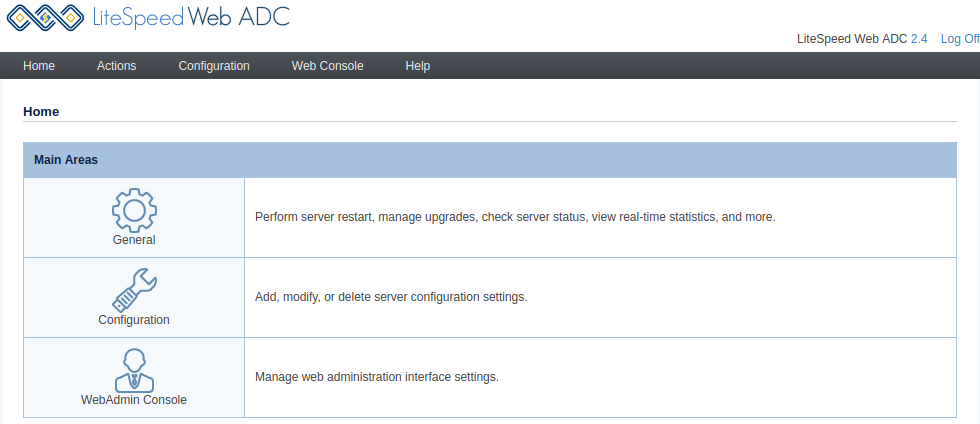
Note: There are some specifics while working with the platform implementation of the LiteSpeed via the admin panel:
- to ensure container stability, the platform-native redeploy feature should be used instead of the Actions > Version Manager functionality
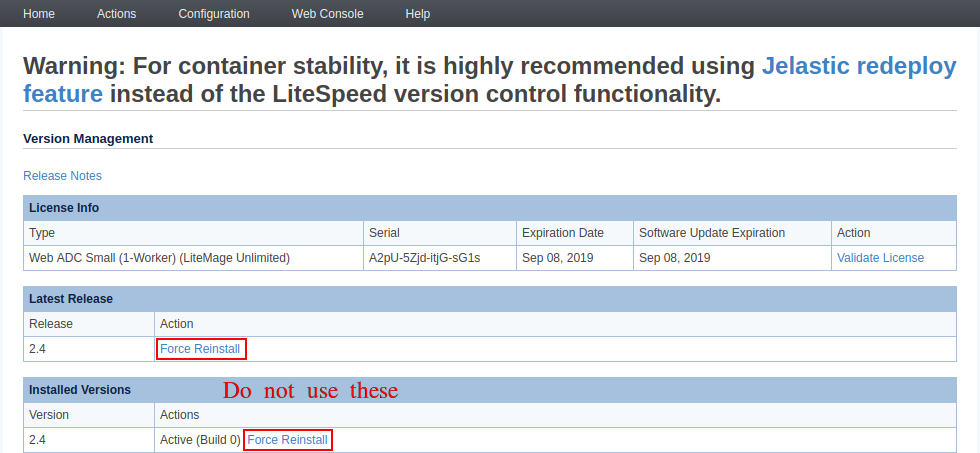
- the notification about the license key expiration in the Actions > Server Log Viewer should be ignored as the leasing is automatically managed by the platform

In case you need to adjust any of the configuration files, you can work over the dashboard file manager or establish an SSH connection.
License Pricing
The platform seamlessly integrates the cost of the LiteSpeed license in accordance with the fair pay-as-you-go principles. Namely, the license is billed only for active containers on an hourly basis for 730 hours per month. In addition, license lifecycle management is fully automated:
- new licenses are issued for every newly-created container (e.g. during environment provisioning or horizontal scaling)
- updated while changing available resource limits within each container
- decommissioned while stopping the environment or scaling in
Based on your needs, you can select the required plan using a dedicated LiteSpeed License Manager add-on that is automatically installed on all the LiteSpeed-based nodes (LS Web Server, LS ADC, LLSMP).
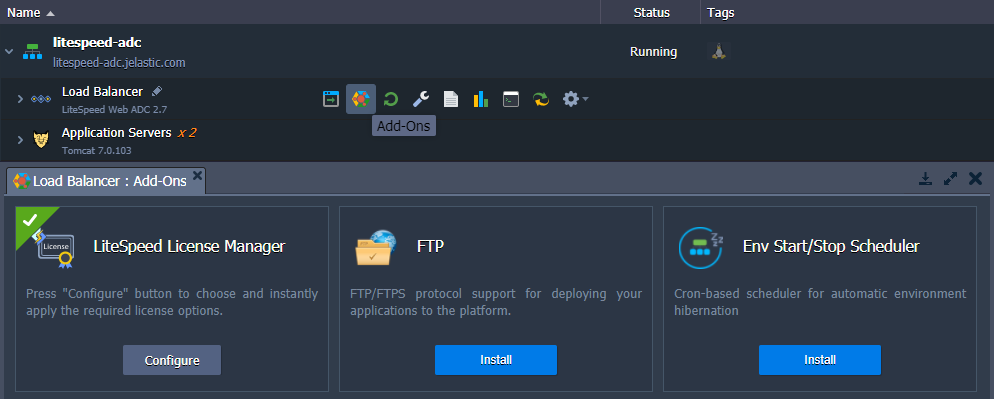
The add-on allows switching between plans by adjusting the number of Workers (processes to do general server work). Also, the LiteMage caching solution (with unlimited publicly cached objects) can be automatically configured for LiteSpeed ADC for an additional price of 149$ per month.
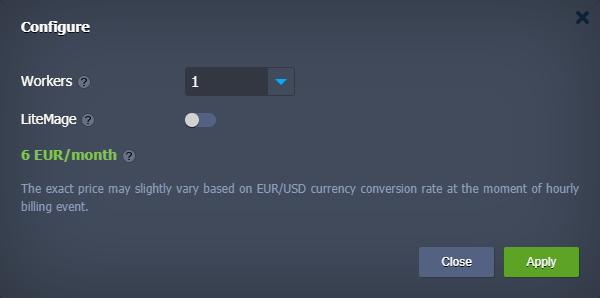
| License Type | Workers | Pricing (USD) per 1 GB per Hour | Pricing (USD) Min (Max) per Month |
|---|---|---|---|
| Web ADC Small (default) | 1 | 0.01$ | 7.30$ (65$) |
| Web ADC Medium | 2 | 0.02$ | 14.60$ (130$) |
| Web ADC Large | 4 | 0.04$ | 29.20$ (260$) |
| Web ADC Ultimate | 8 | 0.08$ | 58.40$ (520$) |
The license price is calculated dynamically based on the network traffic processed by the node at the rate specified via the per 1 GB per Hour column. Note that active environments are charged for at least 1GB, even if there was no traffic at all during an hour (a minimum fee for the license usage). Also, the license cost per month cannot go above the maximum value specified in the table. For example, for the default Web ADC Small plan, any traffic over 6500GB is free of charge until the end of the month (the first charge defines the starting date).
Note: The exact cost may vary slightly for the platforms with a currency other than USD; it depends on the conversion rate at the moment of the hourly billing event. All the account charges can be viewed via the Billing History in the dashboard.
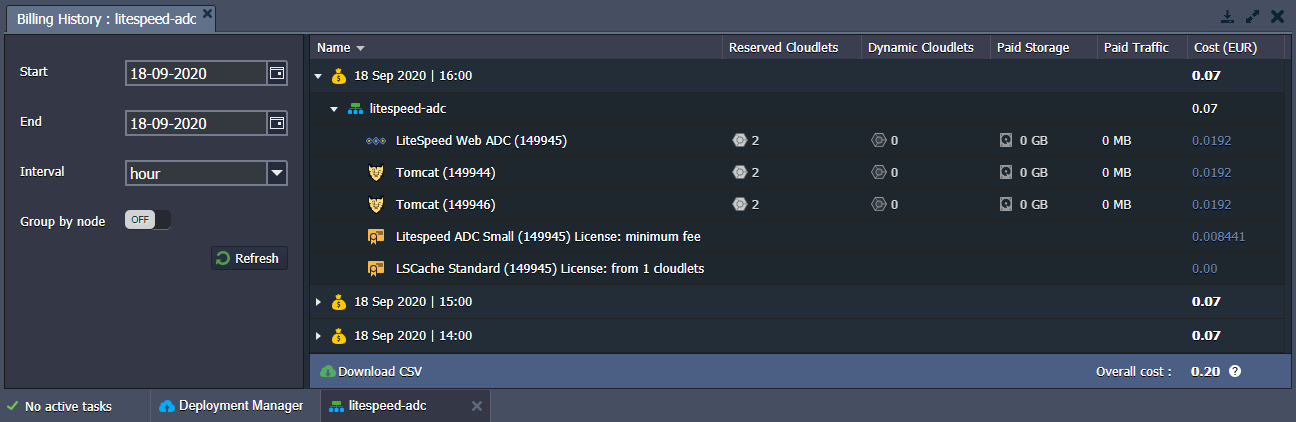
LiteSpeed ADC Testing
When performing testing of the LiteSpeed Web ADC load balancer, you should take into consideration the following peculiarities:
1. By default, the load balancer operates in the Stateful mode, which tracks sessions associated with each back-end server (also called “Session Affinity”). It means that requests from a single source will always go to the same back-end server (unless it’s not working).
2. If LiteSpeed ADC does not have its own public IP, all the requests go through the platform’s Shared Load Balancer. In such a case, ADC considers that the load comes from a single IP address (of the Shared Load Balancer).
As a result, for the proper testing of the production cluster with LiteSpeed ADC as a load balancer, you need to attach public IP and send requests from multiple sources. Alternatively, you can temporarily switch to the Stateless mode, which does not care about sessions (recommended during the development/testing stages only). Check out more about LiteSpeed ADC testing at the official documentation.
Disabling Health Checks
LiteSpeed ADC automatically monitors the state of the backends and excludes problematic ones to ensure project availability to the end-users. However, in some cases such behavior may not be needed - for example, WordPress-based sites in the maintenance mode return a 503 HTTP status code, which excludes the application server from the load balancer’s routes. As a result, a generic balancer’s 500 status code is shown to users instead of the custom WordPress maintenance screen.
In this section, we’ll show how to temporarily disable automatic health checks on the LiteSpeed ADC.
1. Log in to the LiteSpeed ADC console and go to the Configuration > Clusters > clusterHTTP > Worker Group section:
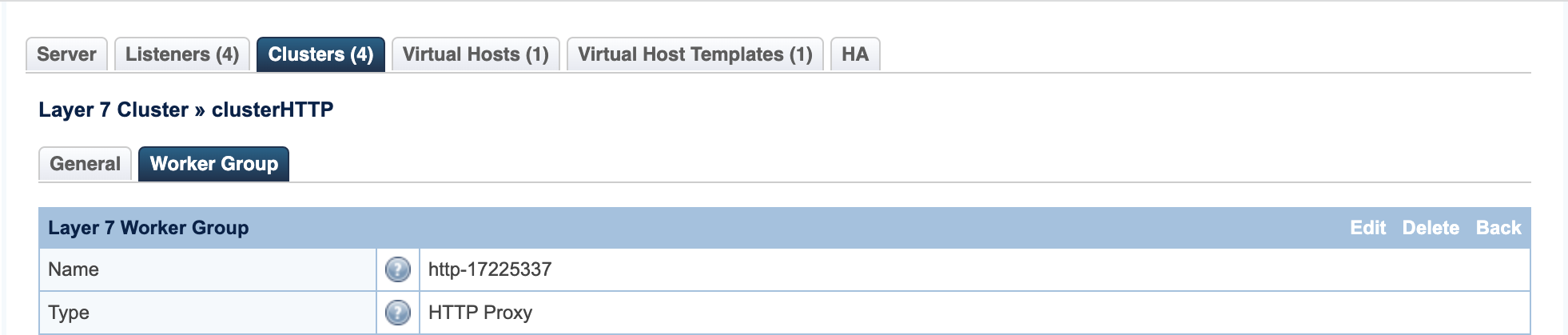
2. Locate the Ping URL setting and clear the value.

Repeat this operation for all the Worker Groups.
3. Perform a Graceful Restart to apply the new settings.
