How to Deploy Redmine
Redmine is an open-source web-based system for projects managing and bugs tracking. Written using the Ruby on Rails framework, it is cross-platform and cross-database.
In this tutorial we will show you how to install and run your own Redmine application within the platform.
You can have a Redmine instance up and running within minutes using one-click install option.
The process is simple - just click Get it hosted now, type your email and install Redmine in a minute skipping the steps of manual installation.
Find the full list of applications available for one-click installation at our Marketplace page.
In case you would like to configure and run your Redmine instance manually, just follow the step-by-step instruction below.
Environment Creation
1. Log in to the platform dashboard and click Create environment button.
2. Navigate to the Ruby tab, pick Apache as your application server and MySQL as database. Specify cloudlet limits for chosen nodes, name your environment (e.g. redmine) and click Create.
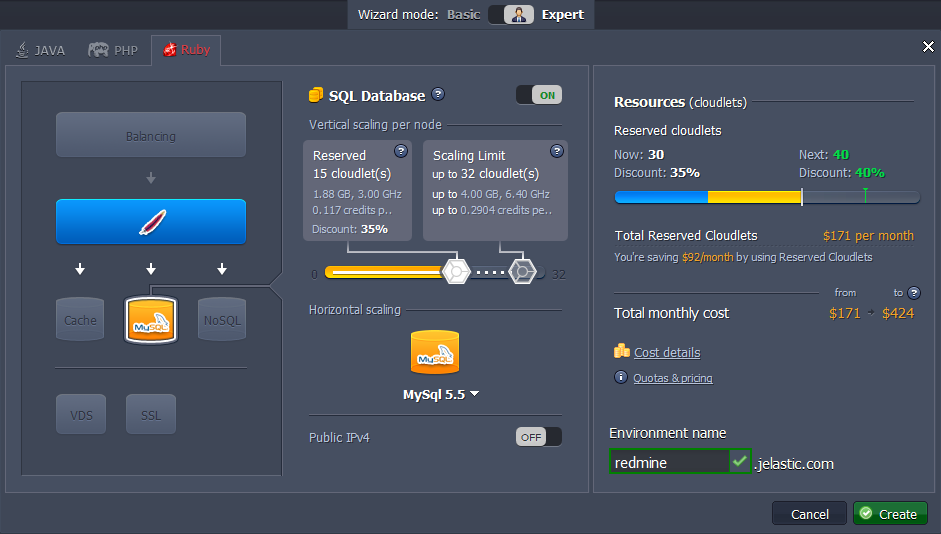
3. Wait for creation to complete, it will take just a minute.
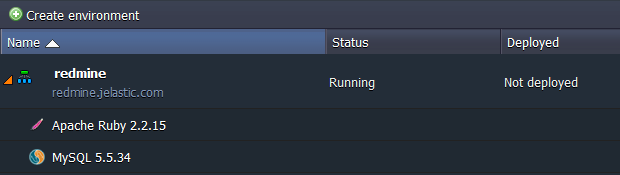
Redmine Deployment
1. Open the official Redmine web-site and download its latest stable release as .tar.gz or .zip archive.
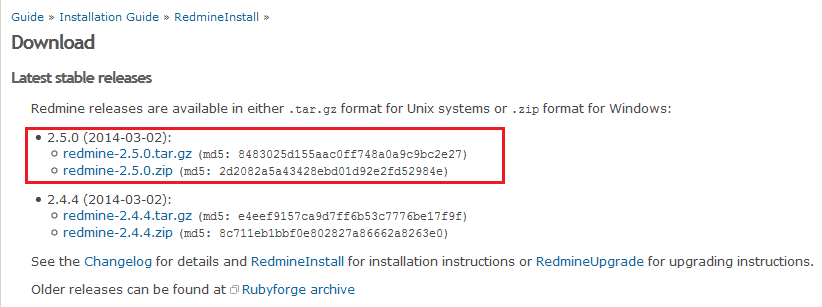
2. Navigate back to the platform dashboard and upload this archive via Deployment Manager.
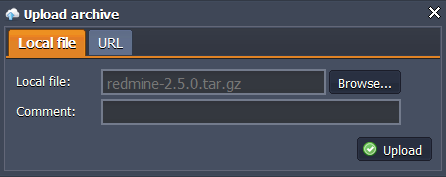
3. Finally, deploy the Redmine package to the created before environment. For that click the Deploy to.. button next to the uploaded archive and choose desired environment.
Then select the application deployment type (Production in our case) and click Deploy button.
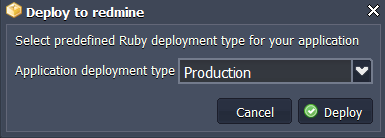
In a few moments Redmine will be hosted within chosen environment.
Database Configurations
1. Press Open in Browser button for MySQL node in the environment.
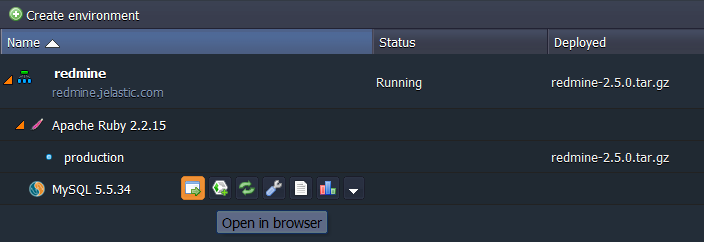
2. Log in to the admin panel using credentials the platform sent you after environment creation. Navigate to the SQL tab.
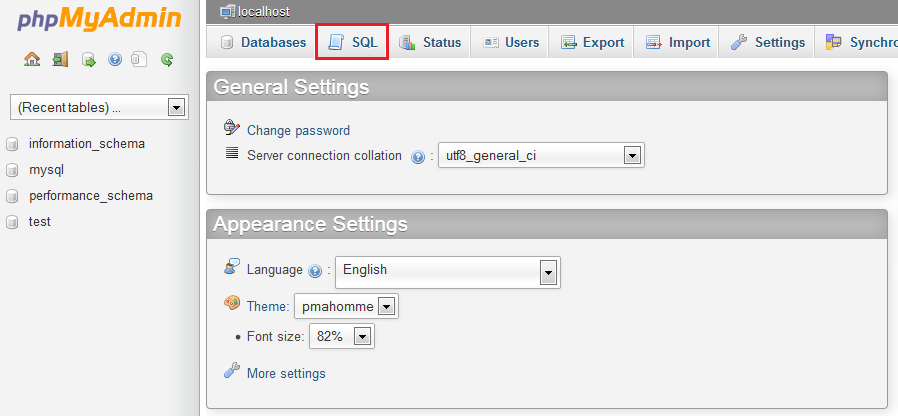
3. You’ll see the empty form for executing SQL request. Enter the following line there and click Go to create a new databese.
| |
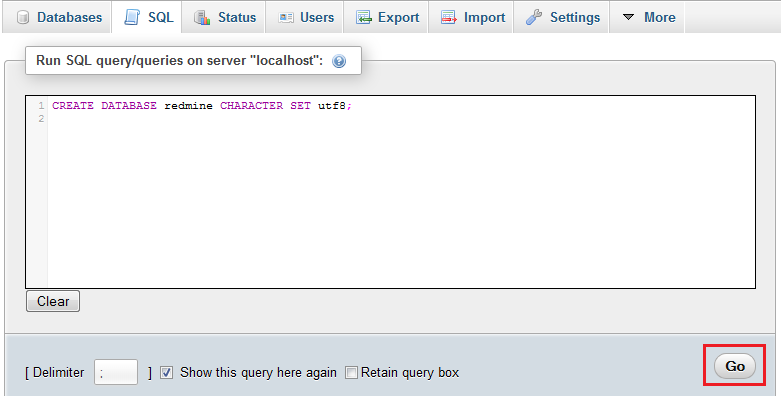
4. Then navigate back to the platform dashboard and click Config button next to the Apache server.
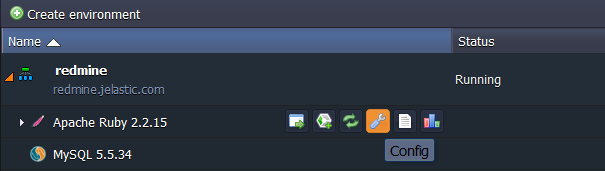
5. In the opened Configuration Manager navigate to the webroot > ROOT > config folder, find database.yml.example file and copy its content.
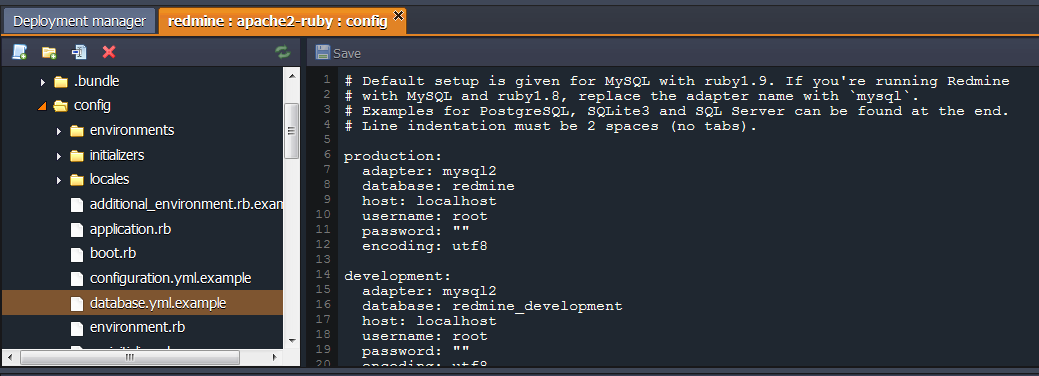
6. Then create new database.yml file in the same (config) folder and paste the copied strings to it.
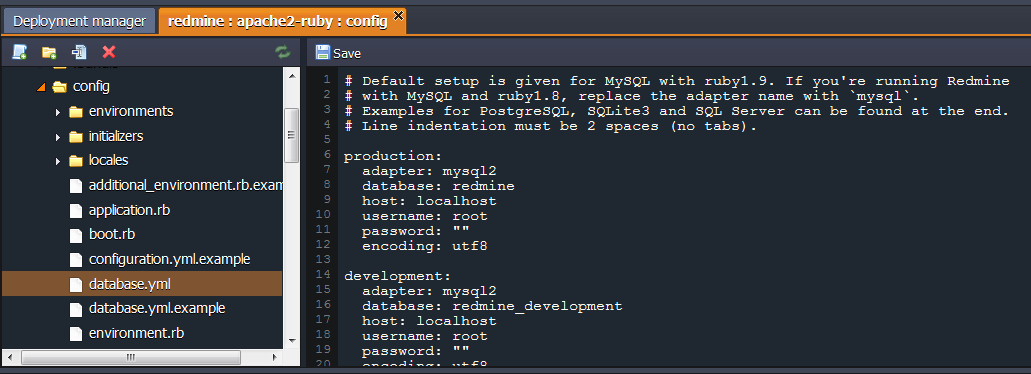
7. Now you need to configure the connection to DB using the data of your MYSQL database.
Section for custom configurations should be chosen depending on the deployment type you’ve selected while environment creation (production in our case).
Specify MySQL host (URL to your database without http://) and credentials you’ve received while environment creation in username and password strings.
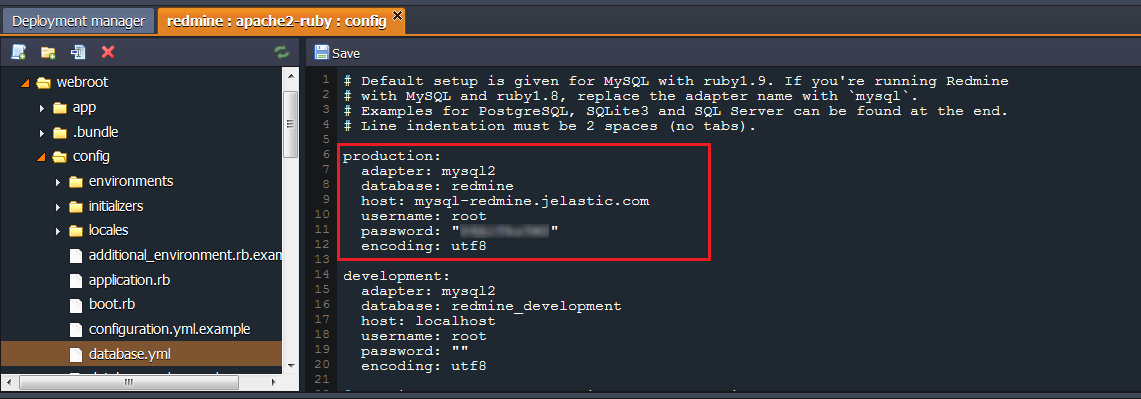
8. Save the changes made.
Application Server Configurations
1. Click Config button for Apache node in your environment.
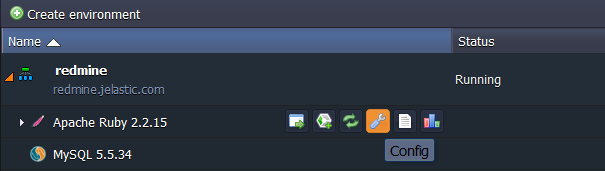
2. In the webroot > ROOT folder create a new file and name it rake_deploy.
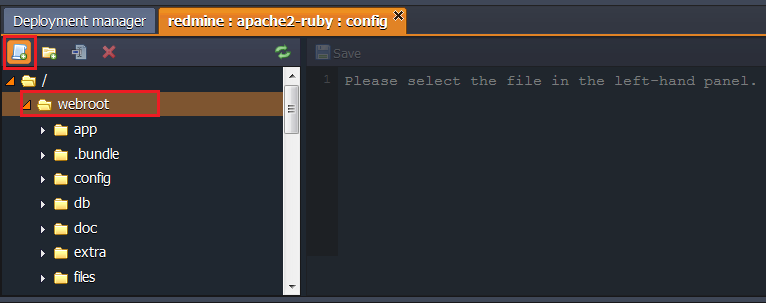
3. Paste the following strings into the newly created file:
| |
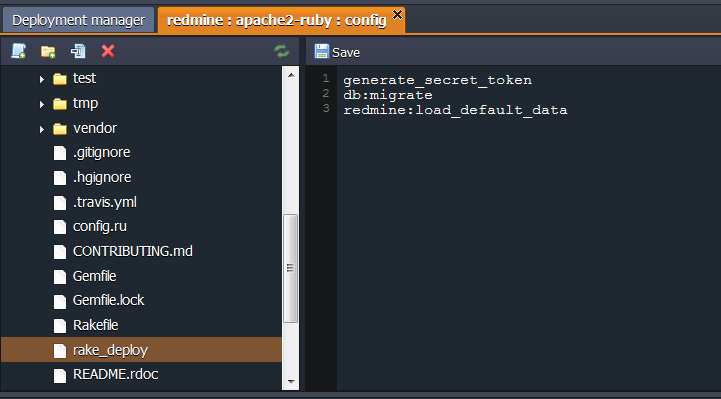
4. Save the changes and Restart Apache node.
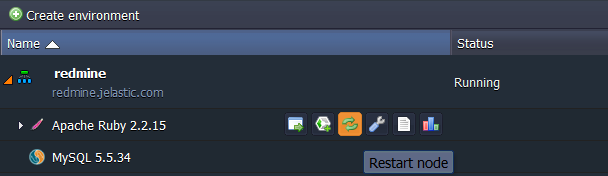
5. Finally, press the Open in Browser button next to your environment.
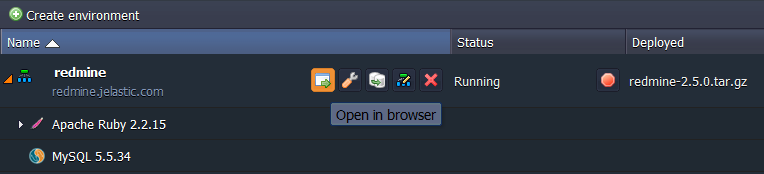
Your Redmine application’s home page will be open.
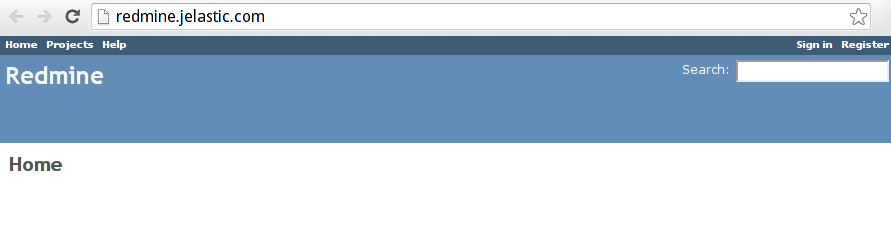
That’s all. Now you have your own Redmine application up and running in the platform. Enjoy!