Apache Security Configurations
In this tutorial we will show how to set up the additional security configurations for your PHP application hosted with Apache application server.
There are two ways of setting up your main security configurations:
- make changes in main configuration file of the Apache (httpd.conf)
- create special .htaccess file, which contains one or more configuration directives and is placed inside your application directory
The directives are able to override a subset of the server’s global configuration for that directory and all subdirectories thereof. What you can put in this file is determined by the AllowOverride directive.
AllowOverride is valid only in < directory > sections specified without regular expressions. When this directive is set to None - .htaccess files are completely ignored. When this directive is set to All, then any directive which has the .htaccess Context is allowed in .htaccess files.
Let’s examine the every kind of security configs you can apply in order to protect your application:
Setting Up the Authentication Request
To set the authentication to your Apache application or to just separate a directory in your application, follow these next steps.
1. Generate hash from your password. For that you can use any htpasswd tool or online service (for example, https://www.web2generators.com/apache-tools/htpasswd-generator).
2. Create simple text file with previously generated hash.
3. Click Config button for your server.
4. Upload the created file to the /var/www/webroot/ROOT folder.
5. In the /etc/httpd/conf folder open httpd.conf file (or .htaccess file, if you use it) perform the following configurations:
- authentication for the whole application - add the following strings to the Directory as it is shown in the image below:
| |
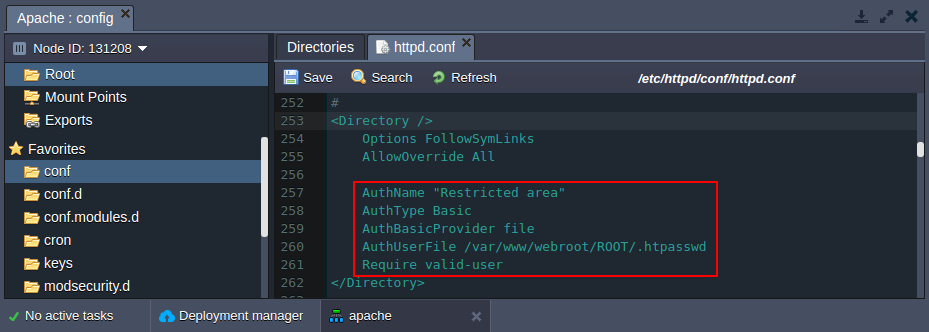
- authentication for the separate directory - add the following Location strings stating the path to the required directory:
| |
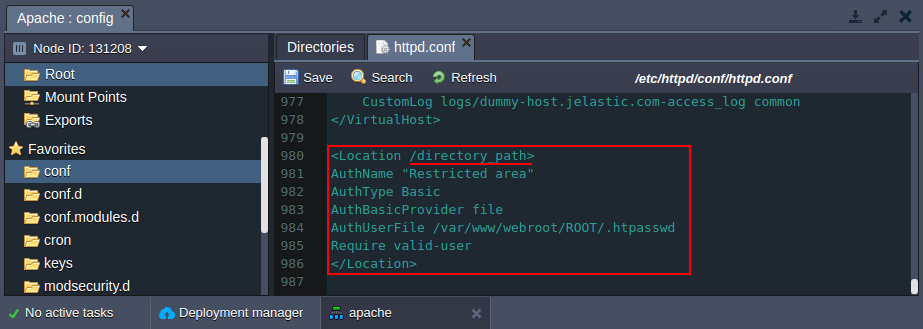
6. Save the changes and Restart the Apache server.
As a result, while accessing the application or the protected directory a user will be requested to authenticate.
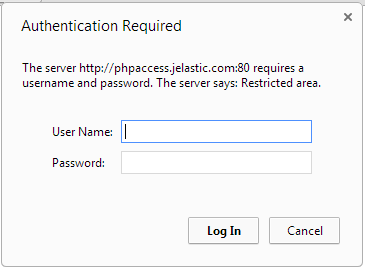
Security Through Setting Up Criteria
You can provide security for your application through setting access control to the particular parts of your server based on specific criteria (e.g. client hostname or IP address).
The necessary configurations can be applied with the help of the Require directive. And in order to set up more complex access policy, it can be used in conjunction with:
- RequireAll - a set of authorization directives, where none must fail and at least one to succeed
- RequireAny - a set of authorization directives, where at least one must succeed
- RequireNone - a set of authorization directives, where none must succeed
Navigate to the /etc/httpd/conf folder and open the httpd.conf file (or the .htaccess one directly in a target directory).
1. In order to set up access criteria by IP, just add a necessary directive to the Directory section.
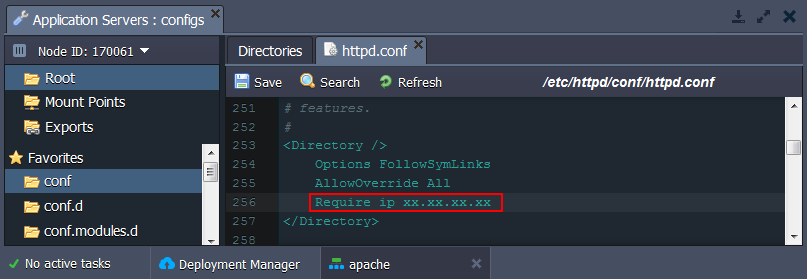
2. As a more complex example, you can configure access policy of several conditions (e.g. via RequireAll directive) and for a particular server folder (just change the part underlined in the image below).
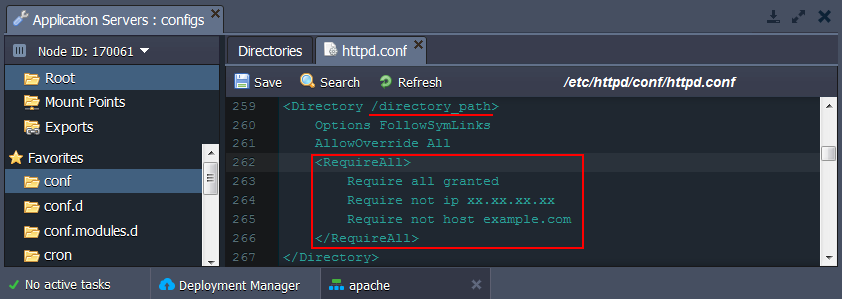
3. Don’t forget to Save the changes and Restart your Apache server to apply changes.
Configuring mod_security Module
mod_security is a super handy Apache module which provides such abilities as simple filtering, URL and Unicode encoding validation, auditing, null byte attack prevention, upload memory limits, server identity masking, built in chroot support and many more.
This module is available in the platform by default and can be configured via /etc/httpd/conf.d/mod_security.conf file.
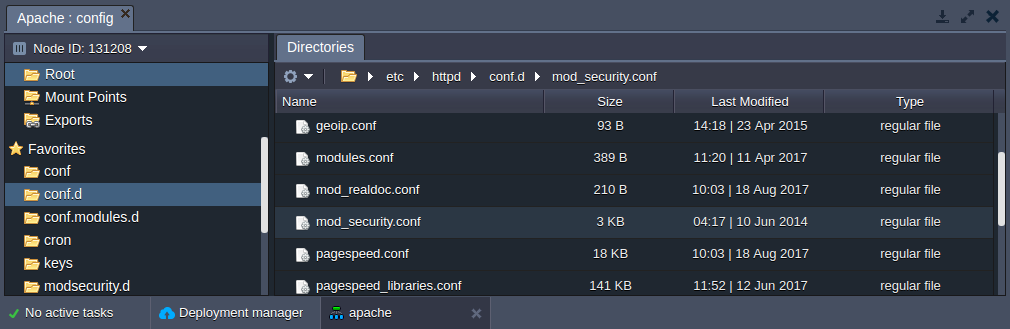
Here you can edit the default configurations or add your own custom.
For example, you can add some extra ModSecurity Rules by uploading them to the /etc/httpd/modsecurity.d folder (e.g. modsecurity_crs_11_brute_force.conf).
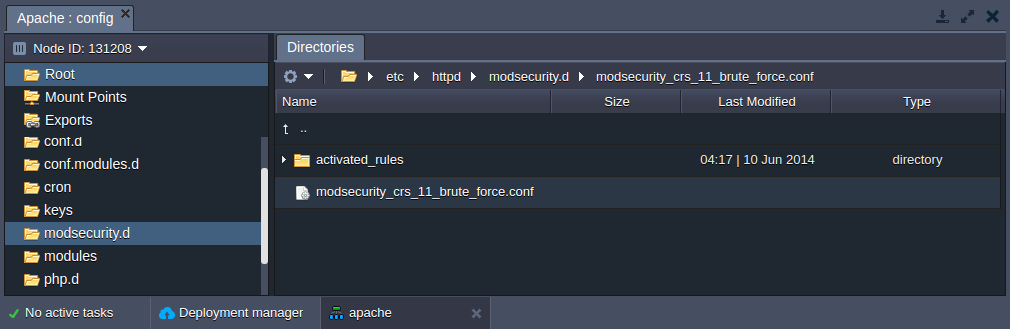
The rules uploaded to modsecurity.d or to activated_rules folders will be automatically activated without any extra settings. This is configured by the following default parameters in the /etc/httpd/conf.d/mod_security.conf file:
| |
Hide Apache Server Version
Usually with default configurations, the Apache server version is publicly shown. As a result, the information about the version of your Apache and operating system/version, or even the details about installed Apache Modules can be used to perform an attack.
To avoid this, the platform automatically adds the following configurations to your httpd.conf file:
- ServerSignature Off - shows 404 page instead of directory listings and other such pages generated by Apache
- ServerTokens Prod - determines Apache Server HTTP response header; with the Prod value the HTTP response header will be as follows - Server: Apache