Apache PHP
The platform adapts a robust, commercial-grade, and open-source Apache HTTP Server ("httpd") to create a secure, efficient, and scalable application server for PHP hosting. Apache PHP stack by the platform provides out-of-box support of the PHP programming language and HTTP/2 protocol (SSL is required) through utilizing the php7_module and http2_module modules respectively.
Notes:
- This template utilizes a modern systemd initialization daemon.
- The list of all modules loaded on the server can be viewed with the apachectl -M command or at the default phpinfo page.
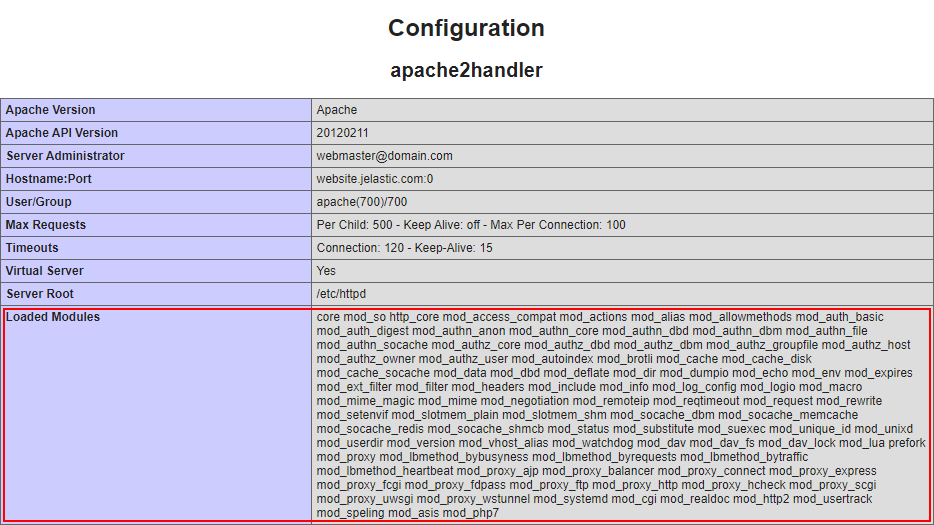
To get your Apache PHP server, follow the steps below:
1. Log into your PaaS account and click New Environment at the top.

2. Within the opened topology wizard, switch to the PHP tab and select Apache as your application server. Set other configurations up to your needs (e.g. cloudlets limit, public IPs, region, etc.).
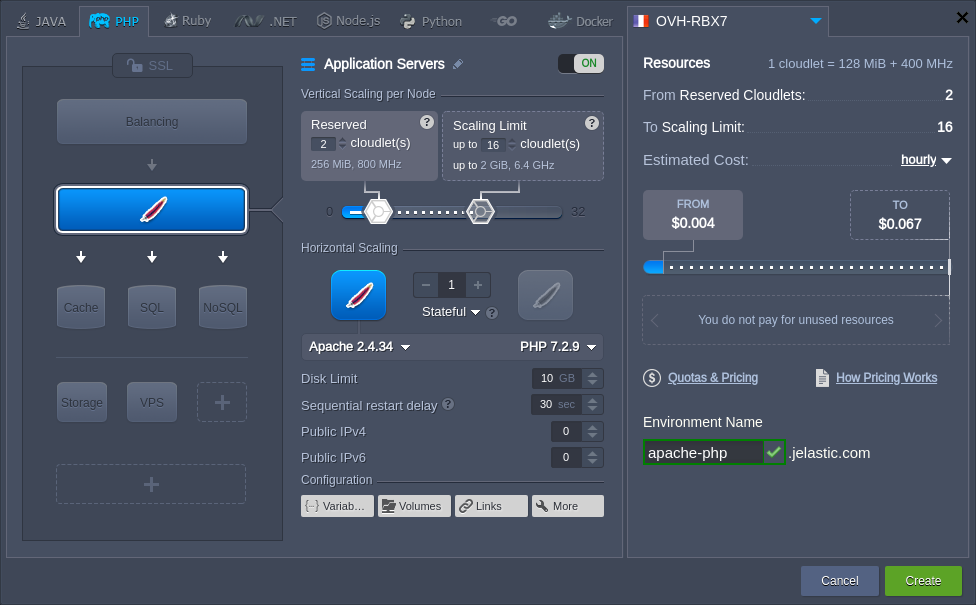
Type your environment name and click Create.
3. Once the environment is created, you can click the Open in Browser button next to the Apache application server:
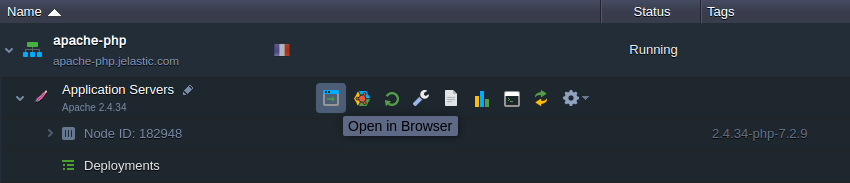
4. Within the opened default page, you’ll see your server’s phpinfo data.
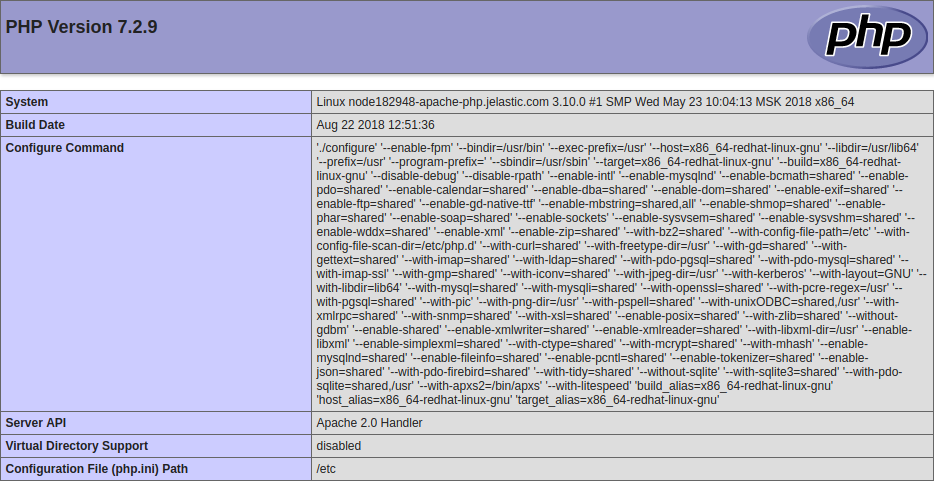
Now, you can deploy your PHP application into the environment.
Apache Configuration
Apache PHP has some main configuration files that you may want to adjust to customize your application server up to your specific needs:
- /etc/php.ini - lists directives that configure your PHP setup
- /etc/httpd/conf.d/php.conf - configures PHP scripts execution
- /etc/httpd/conf/httpd.conf - lists directives that configure your Apache server
As an example, we’ll show how you can change the size of the files, which can be uploaded to your application.
1. Click the Config button for your Apache server to access the configuration file manager:
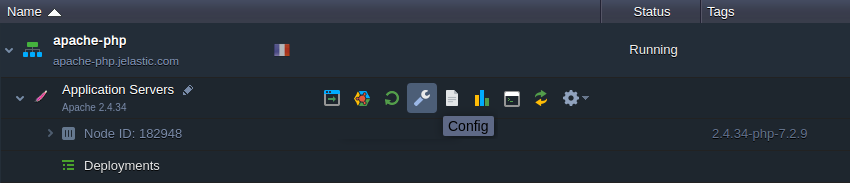
2. Open the /etc/php.ini file (available through the Favorites shortcut) and locate the next parameters:
- upload_max_filesize - maximum size of files that can be uploaded to the server (100MB by default)
- post_max_size - maximum size of the POST data that PHP will accept (100MB by default)
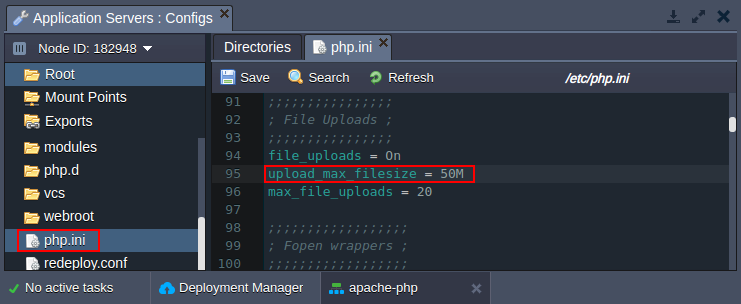
Note: Regardless of these settings, the maximum file size that can be uploaded via the platform file manager from the local machine is 150MB (may vary based on the hosting provider settings). To operate larger files, use the URL option or attach public IP and use your own manager (for example, FTP add-on).
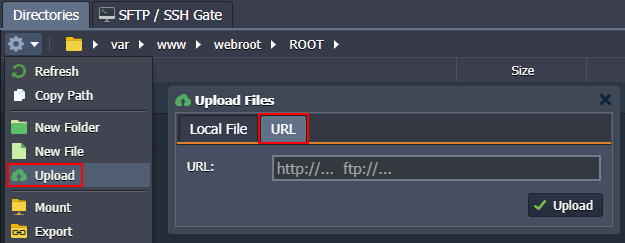
3. Don’t forget to Save the changes and Restart Nodes of your application server to apply new settings.
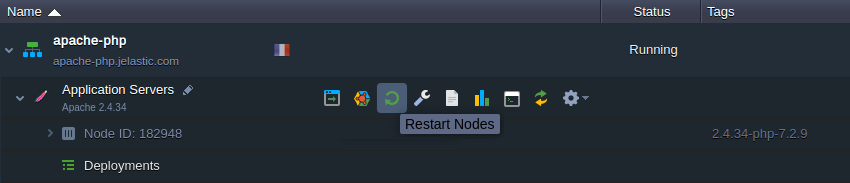
For the detailed info on the PHP servers configuration refer to the appropriate guides: