CLI Tutorial: Install JPS
In this tutorial, we’ll show how to install a JPS package via CLI. Such a solution can contain steps to create a new environment with predefined customization (e.g. application deployment and configuration) or perform some actions on the existing instances.
Let’s start by learning about the appropriate Install method that executes the JPS packages and all of its parameters:
| |
Here, the parameters in square brackets [ ] are optional:
- jps - link to your manifest file or its body
- specific settings for jpsType: install manifests (new environments):
- [displayName] - alias for the created environment
- [region] - unique name of a region (e.g. get it with the GetRegions method), where an environment should be created
- [envGroups] - list of env groups the created environment should be included to (specified as JSON array, e.g. [“mygroup”, “group/subgroup”])
- specific settings for jpsType: update manifests (add-ons for existing environments):
- [nodeGroup] - an environment layer the add-on should be applied to (bl, cp, cache, sqldb, nosqldb, storage, vps, build or your custom one for Docker containers)
- envName - a name of the newly created/target environment for the application/add-on installation respectively
- [settings] - list of settings required by the package (specified as a JSON object with key/value pairs)
- [ownerUid] - user ID of the shared account, where JPS package should be installed
- [loggerName] - a name displayed next to the timestamp of each operation in the JPS installation log file (learn more about loggerName)
- [logsPath] - path to the file to log JPS installation flow (cs.log by default)
- [skipNodeEmails] - enables (true, by default) or disables (false) email notifications about new nodes creation by this package (learn more about skipNodeEmails)
Now, we can proceed to the real case examples:
- TimeZone Change Add-on Installation via URL
- JPS Installation Using Configuration File with Parameters
TimeZone Change Add-on Installation via URL
The TimeZone Change add-on allows easily switch timezone on any container to the desired one. The sources and manifest file of the add-on can be found at the JPS Collection repository at GitHub.
1. Install platform CLI and log into your account, if you haven’t before. The required steps are described in the overview guide.
2. Call the Install method with the required parameters:
| |

Here:
- {jps} - link to the TimeZone Change add-on manifest file, i.e. https://raw.githubusercontent.com/jelastic-jps/time-zone-change/master/manifest.jps
- {envName} - name of your existing environment, e.g. my-app
- {settings} - according to the manifest, this particular add-on requires you to provide one additional parameter - the desired timezone, e.g. {“dashoard_url”:"America/New_York"}
- {nodeGroup} - target layer of the environment, e.g. cp
If there are no issues, the script will respond with “result”: 0 (i.e. operation success).
3. For this add-on, you can check the detailed result in the /var/log/jpsaddon.log file. Let’s Read it.
| |
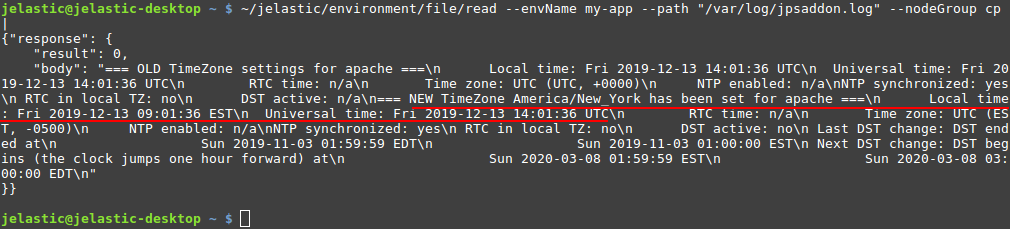
As you can see, the timezone has been successfully set as the one specified in the previous step, America/New_York in our case. The local time on the corresponding containers is adjusted accordingly to this new timezone.
JPS Installation Using Configuration File with Parameters
If needed, you can provide all the parameters within a single file and refer to it upon executing a CLI method.
1. Let’s create a JSON file (using any preferable editor) with the required parameters. In our case, we’ll run a simple JPS, which logs the value of the provided parameter:
| |
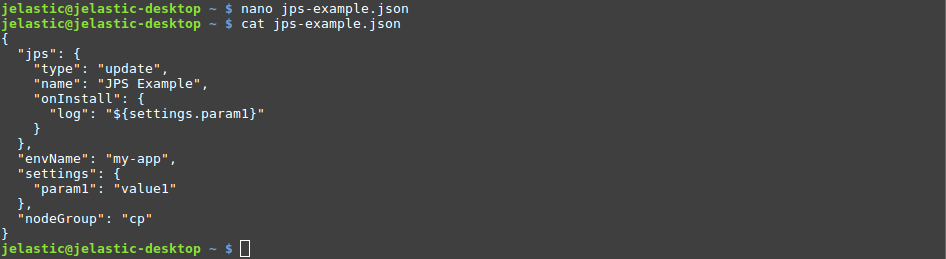
2. Next, call the Install method using the created configuration file.
| |

Tip: If needed, you can explicitly provide a parameter to redefine the value inside the file. For example, it is possible to change the environment name without adjusting the configuration file itself:
| |
3. You can ensure that the value of the provided parameter was successfully logged via the platform console (https://app.{platformDomain}/console).

Utilization of the configuration files with a list of predefined parameters is a great way to simplify and automate frequent calls.
What’s next?
Check out other CLI tutorials: