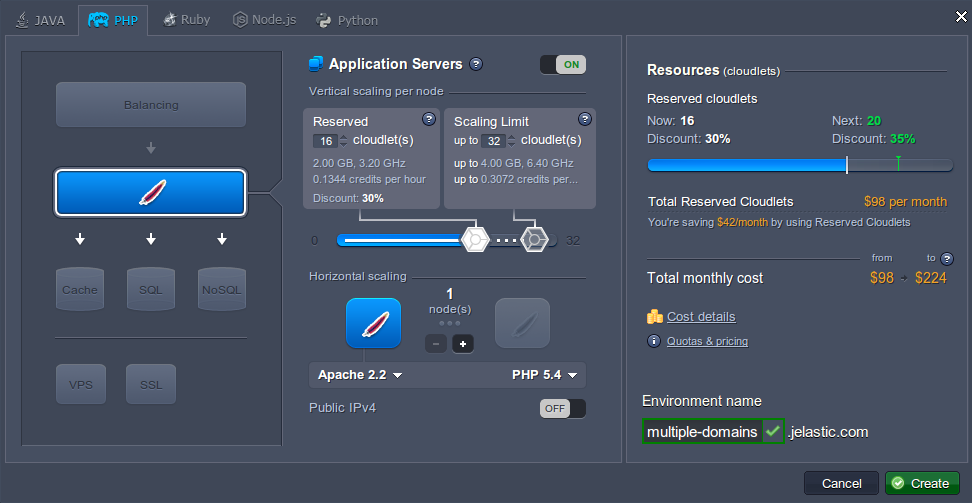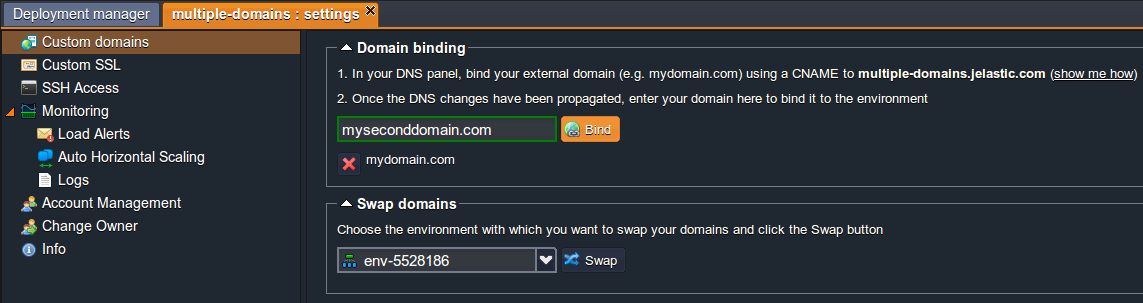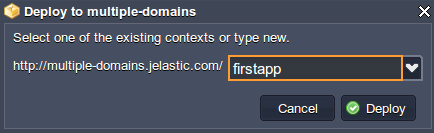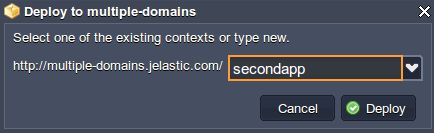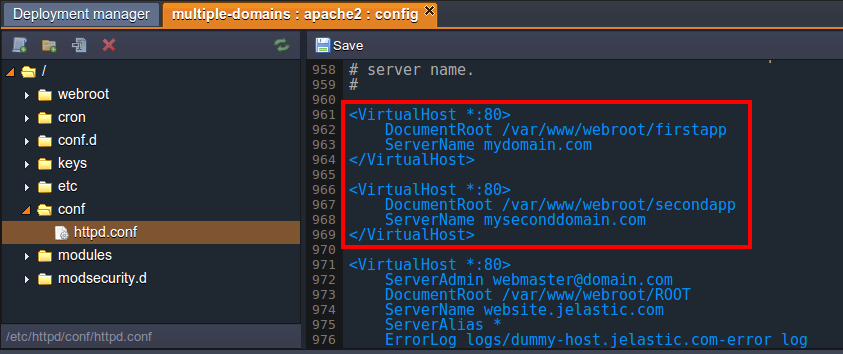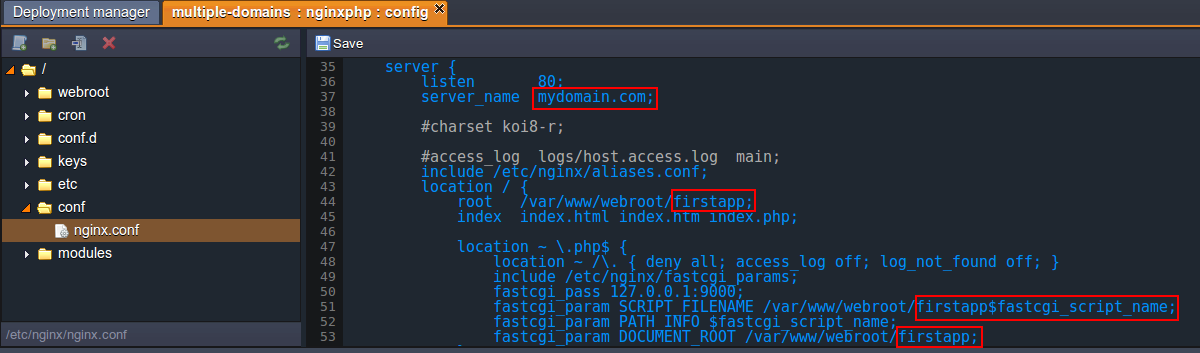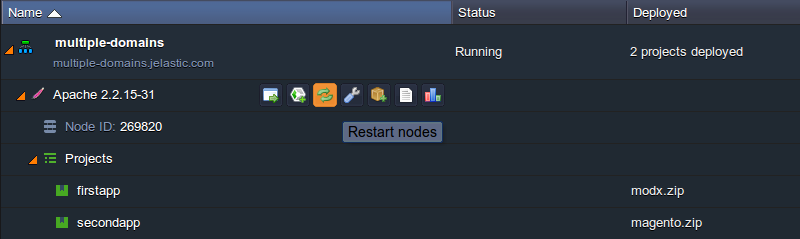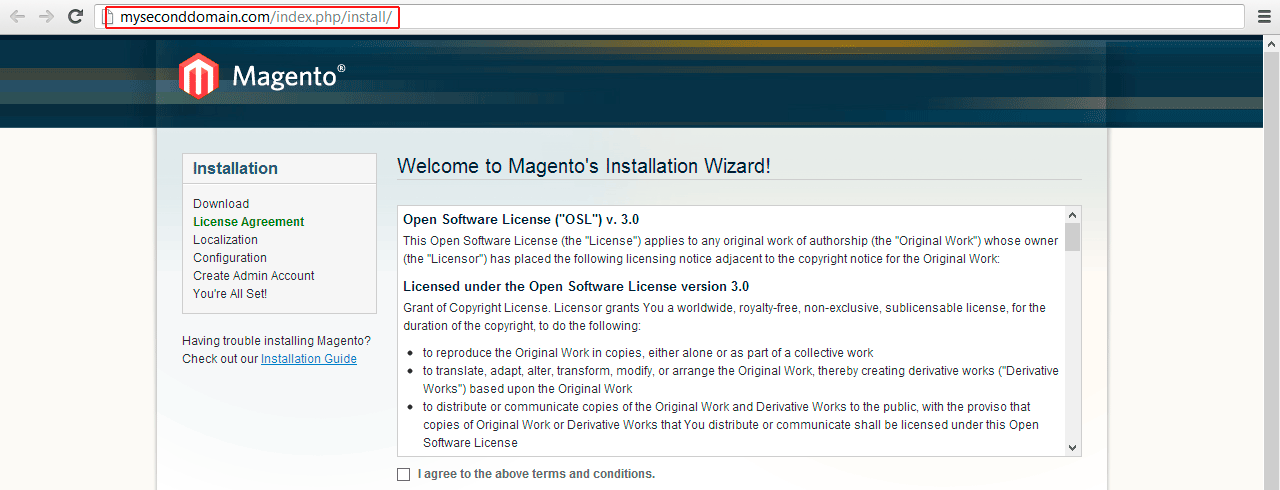Running Multiple Domain Names on PHP Server
Using multiple domains provides you with ability to increase the usability, efficiency and scalability of your PHP application and of course saves your money without necessity to set up separate instances.
So, let’s see how to run multiple domains on PHP application server to make your PHP application even more scalable and effective.
1. Log in to PaaS account.
2. Click Create environment at the top left corner of the dashboard.
3. In the opened wizard navigate to PHP tab, pick application server and specify the number of resources your application needs. After that enter the name for environment and click Create button.
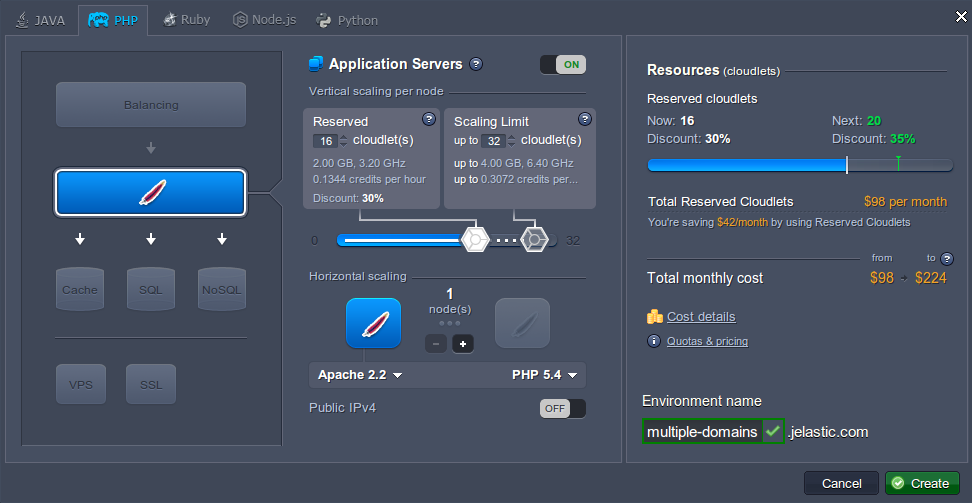
In some seconds your environment will appear on the platform dashboard.

4. You need to have the names in DNS, resolving to your IP address. So, buy domain names for your environment. It can be done in two ways: by adding CNAME record or by setting A Records. You can read more here.
5. After that click the Settings button for your environment and bind your domains. As an example we use the following URLs: mydomain.com and myseconddomain.com.
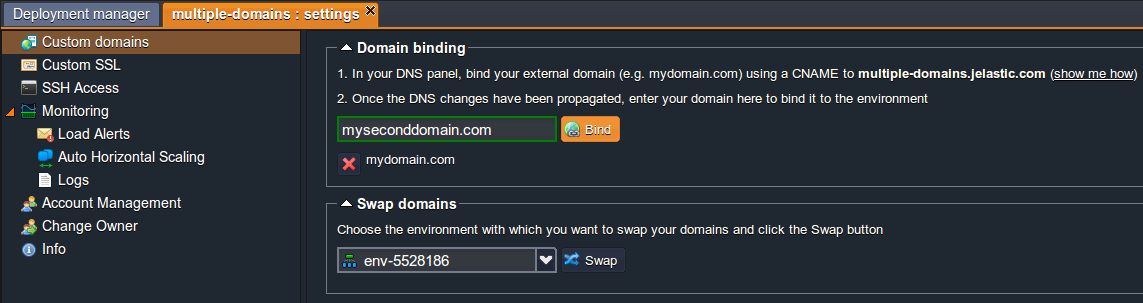
Note: In this case we put entries in our hosts file for local testing and it will work only from the machine with those hosts entries.
6. Now you can upload zip packages with your apps to the Deployment manager and deploy them to the environment you’ve created earlier.
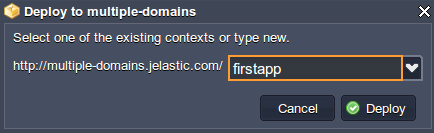
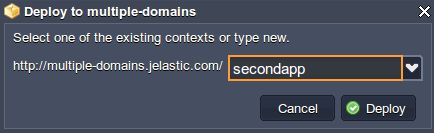
7. Once your applications are successfully deployed you need to specify your virtual host configurations.
Click Config button next to the Apache server and open the httpd.conf file (in conf directory). Set VirtualHost parameters for two domain names separately by specifying the paths to the deployed contexts and the names of domains:
1
2
3
4
5
6
7
8
9
10
11
| Listen 80
<VirtualHost *:80>
DocumentRoot /var/www/webroot/firstapp
ServerName mydomain.com
...
</VirtualHost>
<VirtualHost *:80>
DocumentRoot /var/www/webroot/secondapp
ServerName myseconddomain.com
...
</VirtualHost>
|
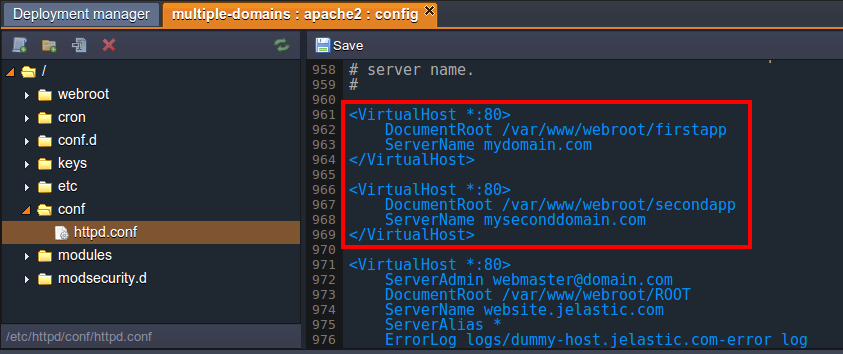
Click Config button next to the NGINX server and open the nginx.conf file in the conf directory.
Specify your settings in the server block
- server_name (your domain)
- ROOT (the context you stated while deploying)
Note that you need to have a separate server block with its own settings for each domain which you bind.
1
2
3
4
5
6
7
8
9
10
11
12
13
14
15
16
17
18
19
20
21
22
23
24
25
26
27
28
29
30
31
32
33
34
35
36
37
38
| server {
listen 80;
server_name localhost;
include /etc/nginx/aliases.conf;
location / {
root /var/www/webroot/ROOT;
index index.html index.htm index.php;
location ~ \.php$ {
location ~ /\. { deny all; access_log off; log_not_found off; }
include /etc/nginx/fastcgi_params;
fastcgi_pass 127.0.0.1:9000;
fastcgi_param SCRIPT_FILENAME /var/www/webroot/ROOT$fastcgi_script_name;
fastcgi_param PATH_INFO $fastcgi_script_name;
fastcgi_param DOCUMENT_ROOT /var/www/webroot/ROOT;
}
}
index index.php index.html index.htm;
error_page 500 502 503 504 /50x.html;
location = /50x.html {
root html;
}
location ~ /\. { deny all; access_log off; log_not_found off; }
location ~ \.php$ {
location ~ /\. { deny all; access_log off; log_not_found off; }
include /etc/nginx/fastcgi_params;
fastcgi_pass 127.0.0.1:9000;
fastcgi_param SCRIPT_FILENAME /var/www/webroot$fastcgi_script_name;
fastcgi_param PATH_INFO $fastcgi_script_name;
fastcgi_param DOCUMENT_ROOT /var/www/webroot;
}
}
|
In our case the settings will be following:
1
2
3
4
5
6
7
8
9
10
11
12
13
14
15
16
17
18
19
20
21
22
23
24
25
26
27
28
29
30
31
32
33
34
35
36
37
38
39
40
41
42
43
44
45
46
47
48
49
50
51
52
53
54
55
56
57
58
59
60
61
62
63
64
65
66
67
68
69
70
71
72
73
74
75
76
77
78
| server {
listen 80;
server_name mydomain.com;
include /etc/nginx/aliases.conf;
location / {
root /var/www/webroot/firstapp;
index index.html index.htm index.php;
location ~ \.php$ {
location ~ /\. { deny all; access_log off; log_not_found off; }
include /etc/nginx/fastcgi_params;
fastcgi_pass 127.0.0.1:9000;
fastcgi_param SCRIPT_FILENAME /var/www/webroot/firstapp$fastcgi_script_name;
fastcgi_param PATH_INFO $fastcgi_script_name;
fastcgi_param DOCUMENT_ROOT /var/www/webroot/firstapp;
}
}
index index.php index.html index.htm;
error_page 500 502 503 504 /50x.html;
location = /50x.html {
root html;
}
location ~ /\. { deny all; access_log off; log_not_found off; }
location ~ \.php$ {
location ~ /\. { deny all; access_log off; log_not_found off; }
include /etc/nginx/fastcgi_params;
fastcgi_pass 127.0.0.1:9000;
fastcgi_param SCRIPT_FILENAME /var/www/webroot$fastcgi_script_name;
fastcgi_param PATH_INFO $fastcgi_script_name;
fastcgi_param DOCUMENT_ROOT /var/www/webroot;
}
}
server {
listen 80;
server_name myseconddomain.com;
include /etc/nginx/aliases.conf;
location / {
root /var/www/webroot/secondapp;
index index.html index.htm index.php;
location ~ \.php$ {
location ~ /\. { deny all; access_log off; log_not_found off; }
include /etc/nginx/fastcgi_params;
fastcgi_pass 127.0.0.1:9000;
fastcgi_param SCRIPT_FILENAME /var/www/webroot/secondapp$fastcgi_script_name;
fastcgi_param PATH_INFO $fastcgi_script_name;
fastcgi_param DOCUMENT_ROOT /var/www/webroot/secondapp;
}
}
index index.php index.html index.htm;
error_page 500 502 503 504 /50x.html;
location = /50x.html {
root html;
}
location ~ /\. { deny all; access_log off; log_not_found off; }
location ~ \.php$ {
location ~ /\. { deny all; access_log off; log_not_found off; }
include /etc/nginx/fastcgi_params;
fastcgi_pass 127.0.0.1:9000;
fastcgi_param SCRIPT_FILENAME /var/www/webroot$fastcgi_script_name;
fastcgi_param PATH_INFO $fastcgi_script_name;
fastcgi_param DOCUMENT_ROOT /var/www/webroot;
}
}
|
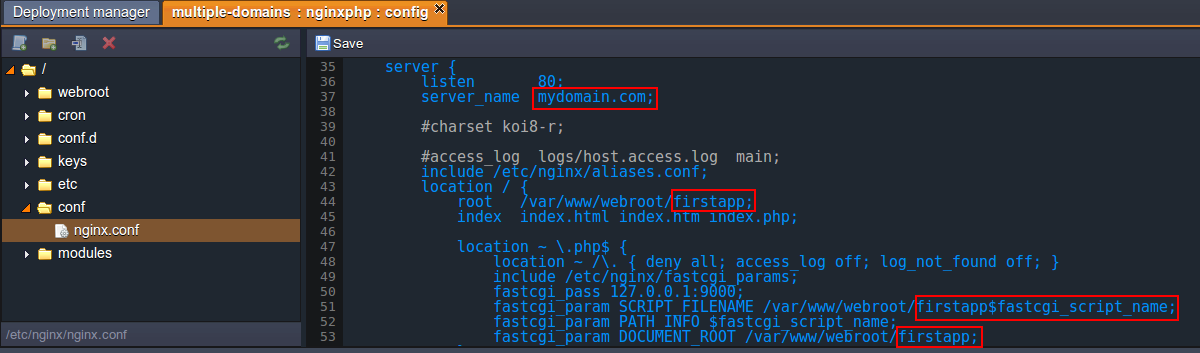
8. Don’t forget to Save the changes and Restart application server in order to apply new settings.
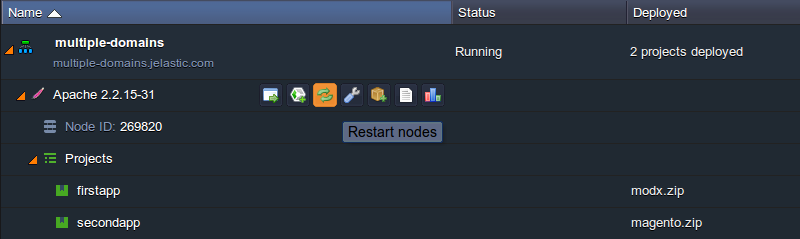
9. Now you can check the results to ensure that all works properly.
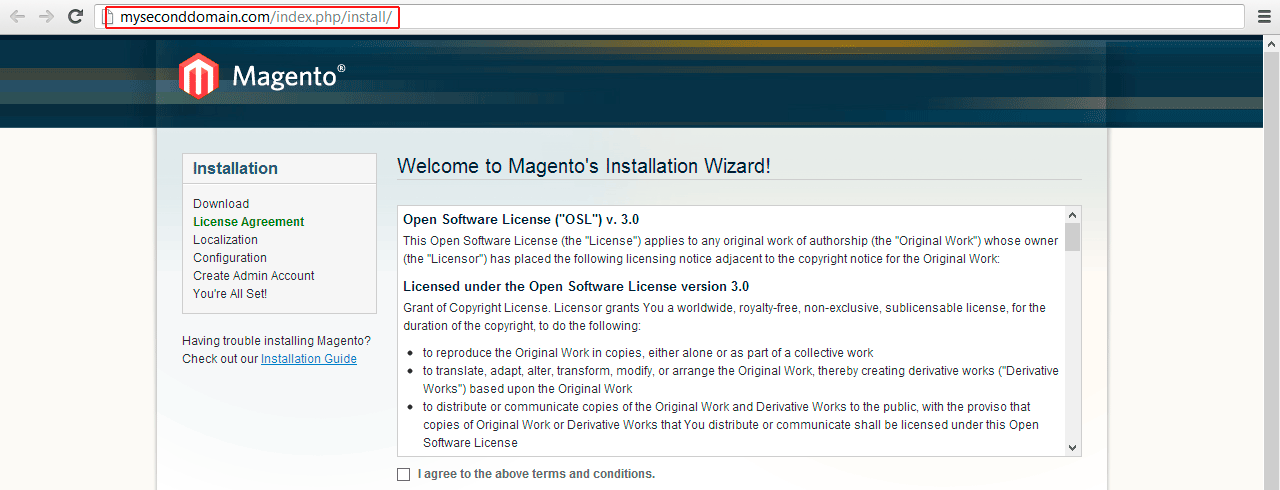
Hope this instruction will be useful for you. Domain names are very crucial pieces of your online identity so don’t forget to protect them. With PaaS it takes just a few minutes. Enjoy!
What’s next?